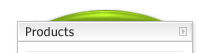Safe File Move mode
To run the files move and shredding operation you
should:
1. Activate the "Safe File Move" mode
2. Select a set of files to be moved then shredded
3. Select the destination folder
4. Execute the shredding process

Open the actions list and select the "Safe
File Move" action.

 To
activate the "Safe File Move" mode
To
activate the "Safe File Move" mode
you can also press the third menu button.
Select files to be moved then shredded
Press Add … button to open the
standard Windows dialog.
To select a single file you should choose it
and press the Open button.
To select multiple files you should do the
following:
Select the first file of the sequence, hold
the Shift key and click on the last file
you wish to select.
Or
you can hold the Ctrl key and
continuously click each file you want to
be selected.
After that you can press the Open button
and the set of files will be added to the
shredder list.
Clear
button allows you to erase the shredding
list, just press this button if you wish to
completely remove all selected files.
With Remove button you can remove one
or multiple files from the shredder list. To remove
a single file, select it and press the
Remove button. To remove a set of files
you should select multiple files and press
the Remove button.
Select the destination folder
You can type in the full path to the target
directory or press the Browse (…) button to
select it.
Execute the files moving and shredding
To start shredding press the Execute button.
The process will be started and the progress
indicator will be shown.

Note: The already processed files are
shredded forever !
In order to stop the shredding operation,
you should press the Stop button. The
program will ask you to wait for the end of
the current operation.

When
the current operation is finished, the
confirmation dialogue will be displayed.

When the shredder process is finished, you
will get one of the
messages:
 |
 |
|
|
Operation completed successfully |
Operation completed with errors |
|
In case of errors you will be able to see the
errors log. You can select the option to see
only error messages or the whole process
messages in the log result window. Errors
are marked with red color.

Some of frequently errors:
Cannot open file (The file was blocked with
another application and shredder can not
process it.)
Please close the application which is using
this file and try again.
Additional information for Safe File
Shredding tool:
(Purchase)
Home • Purchase • Download • Faq • Contacts • Licenses • Partners • Links • PAD